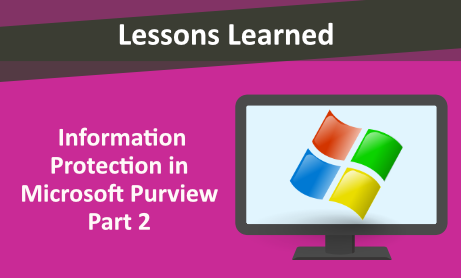
After creating labels, Microsoft Purview gives us different options to apply the labels so that they can be classified: Auto Labeling, Manually by Users and Automated Pattern Recognition. In this post we talk about the Auto Labeling feature.
Auto Labeling
Automatically apply a label to the contents that contain classified information such as credit card numbers, social security numbers, or passport numbers. This ability is important because:
- Users do not need to know when to use your classifications.
- You don’t need to rely on users to classify all content correctly.
- Users can focus on their work, and they do not need to know about your policies.
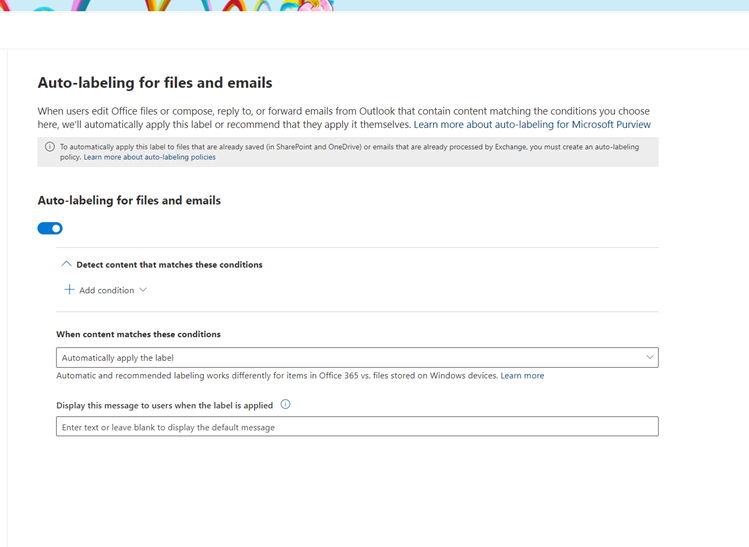
To automatically apply a sensitivity label to content in Microsoft 365, there are two ways:
Client-side labeling when users edit documents or compose (also reply or forward) emails:
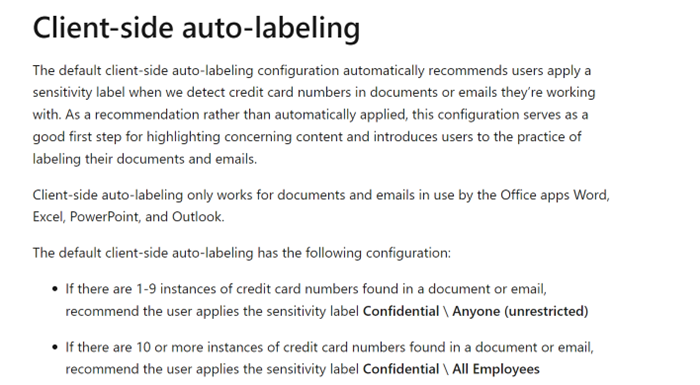
Service-side labeling when content is already saved (in SharePoint or OneDrive) or emailed (processed by Exchange Online).
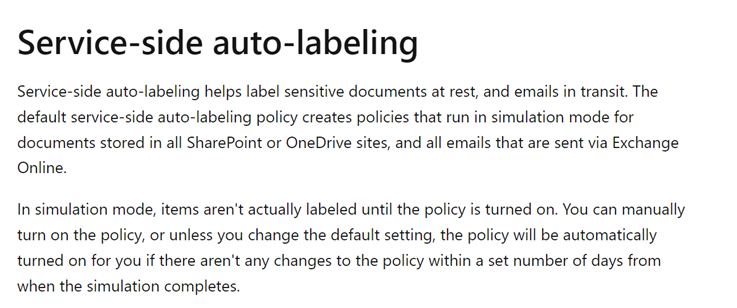
You need to remember if content has been manually labeled, that label won’t be replaced by automatic labeling. Also, it is recommended that admins don`t configure a parent label to be auto-applied or recommended in Office apps and don’t select a parent label for an auto-labeling policy. To use the Office built-in labeling client, you must have a supported version of Office.
The order of the labels in the list is important and it reflects their priority. When you configure labels to be applied automatically or as a recommendation, multiple matches can result for more than one label. To determine the label to apply or recommend, the label ordering is used.
To activate and get preconfigured labels and policies from the Microsoft Purview compliance portal, select Information Protection. The eligible tenants for the Microsoft Purview Information Protection default labels and policies, can see the purple box, and can activate the default labels and policies. If you don’t see this information displayed with the activation option, you’re not currently eligible for the automatic creation of sensitivity labels and policies.
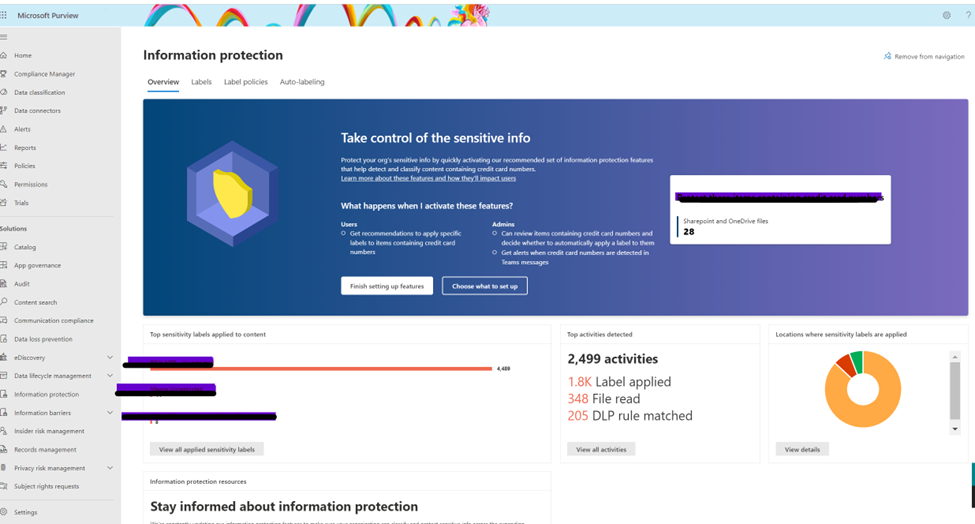
If you don’t have sensitivity labels that are published, this feature creates labels such as:
Personal, Public, General, General \ Anyone (unrestricted), General \ All Employees (unrestricted), Confidential.
The following table displays a summary of the Sensitivity Labels that are available in Microsoft 365 tenant and their intended uses:
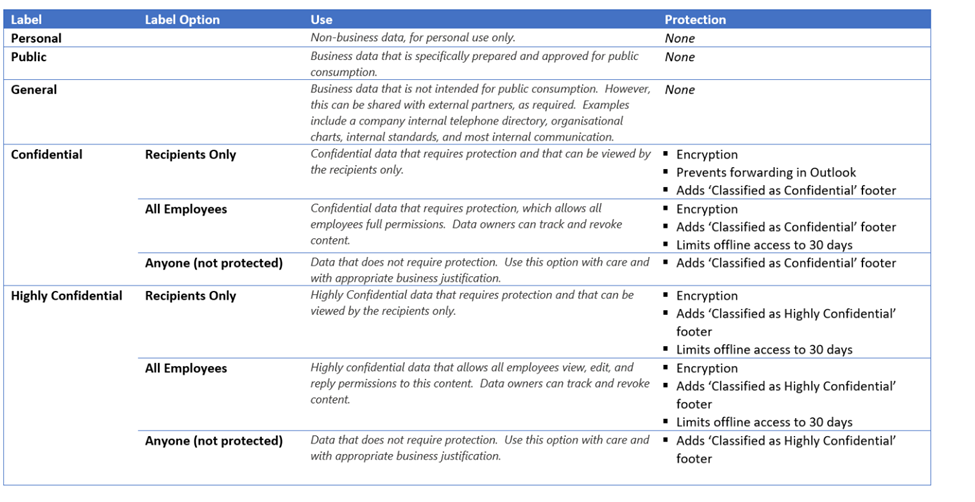
Would you like to learn more about our services? Email [email protected] or call 289-803-9730. We would be happy to share more details about our self-service or fully managed eDiscovery services!





