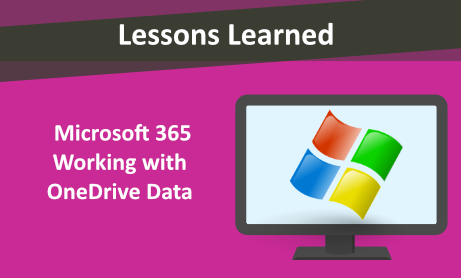
Continuing our articles on Microsoft 365, today we will briefly discuss working with OneDrive data on Microsoft 365. Specifically, we will focus on the key considerations when dealing with a custodian’s OneDrive data.
Extracting OneDrive data is increasing as more businesses use Office as their all-in-one solution. Custodians may use OneDrive as a form of backup, knowing that the data is saved and protected once synced into OneDrive. For this reason, if your organization supports OneDrive, a comprehensive collection must include searches for OneDrive data (just as it should consist of Emails, Teams and SharePoint data). At NearZero Discovery, we have engaged in extracting OneDrive data for a large project and this blog entry is to share some of our experiences and lessons learned.
We found that the approach to this data is different depending on whether you are using Advanced eDiscovery or Core eDiscovery.
Core eDiscovery
Under the specific locations, you can turn on SharePoint Sites. Within the SharePoint sites, the first option is OneDrive sites. From there, you can choose sites.
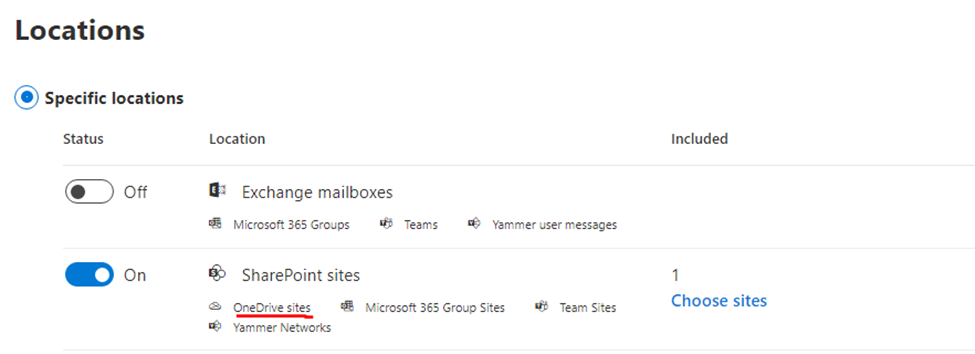
The key consideration when dealing with OneDrive data is a specific format that should be used to access the OneDrive sites. The URL for a user’s OneDrive is usually in the following form: https://<tenant name>-my.sharepoint.com/personal/<user principal name>
For example, NearZero data for Richard Wessel would be found at:
One thing to note is that for the user principal name (UPN), any special characters such as a period, comma, space, and the at-sign (“@”) are converted to underscores (“_”). although this is beyond the scope of this blog entry, you can also view the list of OneDrive URLs for users in your organizations: View the list of OneDrive URLs for users in your organization – OneDrive | Microsoft Docs
Advanced eDiscovery
The advanced eDiscovery offers a bit more options for dealing with OneDrive data. As it relates to OneDrive data, advanced eDiscovery allows you to choose custodian data location, and the system already knows where the custodian’s OneDrive data can be located. Advanced eDiscovery automatically includes the OneDrive account for each custodian that you select. Then you can choose whether you wish to include the OneDrive data for the custodians.
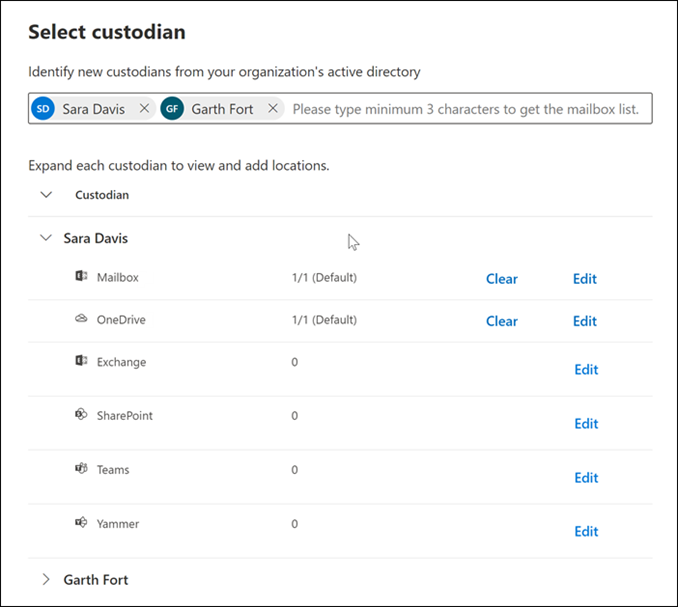
For more details on features working with Advanced eDiscovery, follow this link: Add custodians to an Advanced eDiscovery case – Microsoft 365 Compliance | Microsoft Docs
Would you like to learn more about our services? Email [email protected] or call 289-803-9730. We would be happy to share more details about our self-service or fully managed eDiscovery services!





